When it comes to building a WordPress site, creating a contact page is actually one of the easiest tasks there is to do. Once you find the right WordPress contact form plugin and create a form with it, it’s just a matter of inserting it onto your contact page. That’s the focus of this article.
We’re going to learn how to create a contact page before learning how to create a WordPress contact form with a plugin called Contact Form 7. We’ll also go over additional contact form plugins you can use, common issues you may have when using contact forms for the first time and how to prevent spam from clogging up your inbox. Let’s start with creating the contact page on your WordPress website.
- How to create a contact page in WordPress
- How to create a contact form with Contact Form 7
- Additional contact form plugins for WordPress
- What to do if your site isn’t sending emails
- How to prevent contact form spam
How to create a contact page in WordPress

Creating a contact page in WordPress is one of the simplest things you’ll do when you build your site for the first time. You don’t even need too many components to do it properly. All you need are the following:
- Contact form plugin
- Page named “Contact” (or something similar)
- Anti-spam component (optional but recommended)
- SMTP server
We’ll cover the plugin and anti-spam component further below in this article, but for now, let’s focus on the “creating a contact page” bit. It’s simple. All you need to do is add a new page in WordPress, name it “Contact”, “Contact us”, or something similar, and publish it.

Once you have your contact page, you should add a link to it in your header and footer menus at the very least. Let’s get onto creating a contact form with Contact Form 7.
How to create a contact form with Contact Form 7
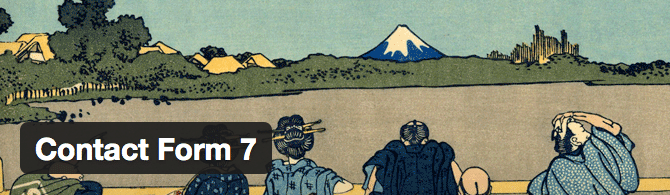
At over five million active installs and an average rating of 4.5 stars out of 5, it’s safe to say Contact Form 7 is one of the most popular plugins available for WordPress. It’s also one of the most popular WordPress contact form plugins used and is recommended by experienced developers all around the world.
That’s because the plugin is simple yet effective. It doesn’t come with all of the bells and whistles other contact form plugins come with. It sticks with the essentials while allowing you to customize it as you see fit. These essentials include form submissions powered with AJAX and spam protection with CAPTCHA and Akismet. Best of all, Contact Form 7 is a free plugin, allowing you to get your contact page up and running without needing to pay any fees.

Let’s start this tutorial with the installation process, which is very straightforward. Just go to Plugins → Add New in your WordPress dashboard, as you would with any other plugin, type “contact form 7” in the search box, and install and activate the one by Takayuki Miyoshi. That’s all there is to it. Let’s get into how to use it to create a contact form.
- How to create a contact form
- How to add your contact form to your contact page
- What to do if you experience issues after an update
How to create a contact form
Contact Form 7 places a new menu item called “Contact” in the WordPress dashboard. Hover over it, and select “Contact Forms”. Every new installation comes with one default WordPress contact form. You can start with this as a base form and build on it. Start by renaming the form to something descriptive, such as “Main”, “Main Contact Form” or “Contact Page”. Then, take a look at the base form.

This form has most of what you need:
- A text field for your user’s name.
- An email address field for your user’s email address.
- Another text field for your user’s subject.
- A textarea field for your user’s message.
- A submit button they can use to submit the message.
Some of you may only need these fields. If that’s the case, you can skip to the next section where we learn how to insert this form into our contact page. Let’s add a drop-down menu so you can see what adding more fields is like. Keeping up with your inbox is important to your success as a business. You may lose out on a few amazing opportunities if the emails for them get lost in the abyss that makes up your inbox. You can prevent this by having your users label their emails accordingly. I’m going to add a drop-down menu with these options to my form:
- Sales
- Support
- Billing
- General Inquiry
- Business Inquiry
- Problem with Website

All you need to do is place your cursor where you want the new form field to appear in your WordPress contact form. Next, select the field you want to add, and fill out the settings accordingly.

You’ll need to add the label yourself. This is the text that will appear above the field.
How to add your contact form to your contact page
You may have noticed a snippet of code highlighted beneath the page title in the form editor. You may have also noticed that you can’t remove the highlight. This is because this is the shortcode for Contact Form 7. You’re meant to copy and paste it into the WordPress text editor of wherever you’d like to place it. In this case, we want to paste it into the text editor of the contact page we created earlier.

If you update the page and view it, you should see your completed WordPress contact form. Complete your contact page with content. You can even add a sidebar and fill it with things like links to your social media accounts, your company’s mailing address, an email form for your email list and more.
Let’s wrap up our feature on Contact Form 7 with these next two sections. If you want to learn more about how to use this contact form plugin, read the developer’s documentation. If you need additional help beyond that, visit the plugin’s support forum. There you can get assistance in case you run into issues or have additional questions.
What’s next?
Next, you should make sure the Mail tab of your form has the correct email address. This tab controls the email you’ll receive when someone submits a completed form. The plugin uses your admin email address by default. You can also change the messages users receive while they use your form in the Messages tab. The default messages are a little plain. If you have a more lively or humorous team, you can change the messages to suit that tone.

You may have noticed the default forms in Contact Form 7 use plain styles. If you were hoping for a more vibrant WordPress contact form, or at least one that complements your website better, you have several options. In case you’re experienced in HTML and CSS, you can visit the Styling Contact Form section in the Contact Form 7 docs. If not, use plugins like Contact Form 7 Style or CSS Hero.
What to do if you experience issues after an update
 Source: StartupStockPhotos / Pixabay.com
Source: StartupStockPhotos / Pixabay.comOccasionally, some Contact Form 7 users have reported changes to their forms after updating the plugin. Plugin updates are essential. They often contain bug fixes that correct security flaws, but there are times when they cause nothing but issues. There are several things you can do if this happens to you.
- You can make the changes yourself if it’s an easy fix. Maybe the plugin update removed all of the labels from your forms. This is an easy fix non-developers can handle.
- If you have a developer, consult them if the problem seems way over your head.
- As a last resort, head to the plugin’s support forums, and contact the developer.
That’s it for this section. Contact Form 7 provides a quick and simple way to create a WordPress contact form. If it’s not quite your flavor, head to the next section where we’ll go over additional plugins for contact forms you can use.
Additional contact form plugins for WordPress
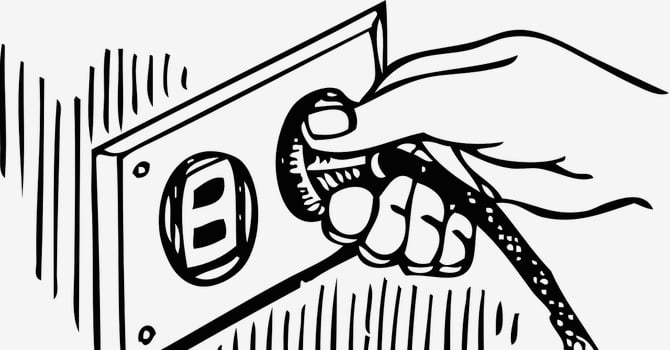 Source: Clker-Free-Vector-Images / Pixabay.com
Source: Clker-Free-Vector-Images / Pixabay.comThere are a number of different contact forms available for WordPress. We’ll be going over the following if you’d like to use something other than Contact Form 7. Let’s start:
Ninja Forms

Ninja Forms is one of the most popular contact form plugins available for WordPress alongside Contact Form 7. It has over a million active installs and comes in a free version and numerous premium options. The free version comes with a drag-and-drop builder you can use to add various fields to your form with ease. It also uses AJAX for form submissions and includes several anti-spam options.
The premium version comes in a few different options, as explained before. You can either add additional features one by one in premium add-ons or purchase a bundle. A few features add-ons implement are custom styling, payments from PayPal and Stripe, email marketing, the ability to send form submissions to productivity tools such as Trello and Slack, and more. Add-ons start at $29 each while bundles start at $99 / year.
Gravity Forms

Gravity Forms is a premium WordPress contact form plugin, and another popular option among WordPress users. It has a drag-and-drop form builder that’s intuitive and easy to use. It has also has over 30 ready-to-use form templates if you don’t want to build your own. The plugin also uses conditional logic to allow you to hide or show certain fields based on the selections a user uses. You can even have users upload files and calculate their submissions.
The plugin also comes with an anti-spam component. If you’re looking for more features, such as the ability to use your favorite email marketing service provider or the ability to integrate such services as Google, Freshbooks and Help Scout, you’ll need to purchase an add-on bundle. These start at $59 / year. You can either purchase this plugin outright or test out its demo. Gravity Forms definitely is an awesome contact form plugin for WordPress.
FormCraft
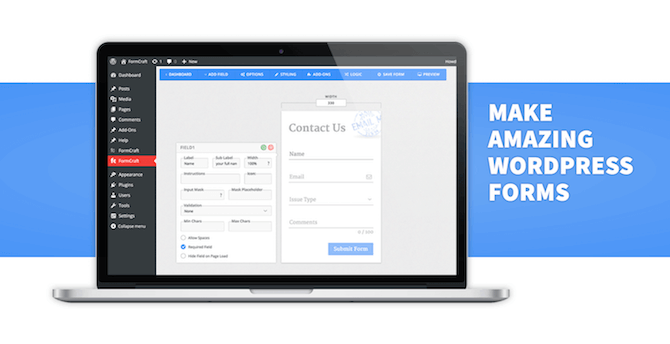
FormCraft is a premium WordPress contact form plugin that comes with free and premium add-ons. It uses a drag-and-drop form builder and is easy to customize. If you don’t want to build your own form or create your own styles, you can use one of several fully-designed templates. You can even use triggers to trigger a form on a page via a pop-up or use conditional logic to update a live shopping cart.
The plugin offers spam protection in the form of reCAPTCHA through a free add-on. There are five free add-ons you can use to integrate email marketing service providers with your forms. Paid add-ons allow you to integrate payments via Stripe and Paypal, include support for PDFs, integrate Zapier and more. The base plugin is $39. Pricing for premium add-ons start at $19 and average out at $29.
WPForms

WPForms is quickly becoming one of the most popular contact form plugins available for WordPress. It comes in free and premium formats. The drag-and-drop form builder comes with the free version but with limited features. It even comes with pre-built templates you can use to speed the process along. You’ll also enjoy spam protection, forms for email marketing service providers, and payment integration via PayPal or Stripe.
Some of these, however, are only available through add-ons. Other features include the ability to use conditional logic and instant notifications so you can respond to submissions quickly. Your users can even upload files, guest blog posts and their signatures. Pricing for the premium version starts at $39 / year.
Caldera Forms

Caldera Forms is a powerful contact form plugin that uses a drag-and-drop design interface. The base plugin is free, and you can extend the free version with add-ons or by subscribing to Caldera Forms Pro. It has anti-spam elements built-in as a default feature as well as conditional logic for form fields, processors and autoresponders.
Caldera’s add-ons allow you to grow your email list by integrating with email marketing services as well as accept payments by integrating with services like PayPal, Stripe and Authorize.net. Add-ons are $74.99 each, but they can be used on an unlimited number of forms.
The premium version acts as a subscription service. It also cuts out the middleman by sending your emails for you and only allowing a specific number of emails to be sent per month based on the tier you choose. Each tier also includes its own set of add-ons. Pricing for this version of Caldera Forms starts at $14.99 / month or $164.89 / year.
Formidable Forms

Formidable Forms is a free WordPress contact form plugin that can also be extended with add-ons or a premium subscription. It uses a simple drag-and-drop form builder and comes with pre-built templates you can use to skip this process. It also comes with spam protection built in.
You can customize the free version with HTML and CSS, but you’ll need to pay for a premium add-on to add visual styling to this plugin. Other add-ons include integrations for several services, including PayPal, Stripe, MailChimp, Aweber, Zapier and more. You can even add things like digital signatures, support for WooCommerce and automations for form submissions. Pricing for the add-ons starts at $29 while the subscriptions start at $49 / year.
What to do if your site isn’t sending emails

It’d be nice if setting up business email were as simple as creating a form, inserting that form on a contact page and configuring a few mail settings. Unfortunately, there are two issues you may encounter when you try to set up your contact form for the first time. The first has to do with form submissions. In this case, you attempt to send a test email through your form, but you’re not receiving it in your inbox. In the second scenario, your replies aren’t being sent to the person who submitted the form. There are a few different reasons as to why you may experience these issues.
The first is that your site is attempting to use the PHP mail() function to send email despite the fact that your hosting setup isn’t configured to use it. The second is your email service provider is blocking the emails because the domain in the “From” field doesn’t match the domain the emails are being sent from.
Solutions to WordPress contact form email issues
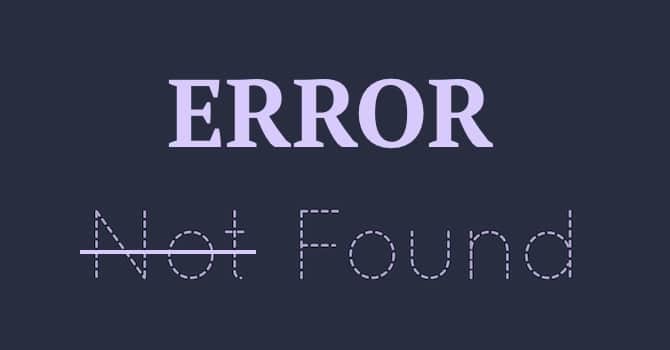 Source: Mocho / Pixabay.com
Source: Mocho / Pixabay.comIf you want, you can use the Check Email plugin to see if your WordPress configuration is capable of sending email. It depends on your hosting environment, but usually this shouldn’t be an issue. Otherwise, use another service to handle the emails. Two popular options are Gmail and G Suite (includes Gmail for business using your domain, i.e. contact@yourdomain.com). Gmail is free while G Suite will cost you a minimum $5 / month / user.
You can also use an SMTP server and connect it to a business email address from Gmail, G Suite, Yahoo, etc. An SMTP server is a special server configuration designed to send and receive email. It generally offers a more secure and efficient way of sending email, especially from a website or domain. Popular SMTP services and solutions include SendGrid, Mailgun and WP Mail SMTP.
How to prevent contact form spam

Contact forms provide a wonderful way to encourage users to send emails when they have questions or comments about your products and services. However, one annoying thing that can occur when you set up a WordPress contact form is something known as “contact form spam”.
You’ll know when you’ve been hit with this type of digital spam attack. The inbox you use to receive contact form submissions will be filled with unsolicited emails from legitimate yet poorly-run businesses and scammers. Some attackers may even use bots to send an absurd number of emails your way. If you want to protect yourself from spam, start by seeing if your contact form tool has a built-in spam detector. A lot of the plugins we listed above have them by default in their free versions, but you can also use dedicated anti-spam plugins.
Final thoughts on contact forms for WordPress
Creating a fully-functional contact page complete with a WordPress contact form may seem overwhelming. However, if you use the right contact form plugins and services, the process can seem like a breeze. Still, this isn’t something to take lightly as it can lead to less engagement from your audience and fewer sales from your customers. Sure, some users may hunt down your email address and use it to contact you, but the majority of them won’t ever contact you directly without some form of encouragement.
Once you have everything working properly, you can try encouraging users to send messages using pop-ups and notification bars as well as advertising quotes as calls to action. Speaking of which, we want to hear from you. How do you use contact forms on your site? What’s your favorite contact form plugin for WordPress? Do you have any unique WordPress contact form techniques to share? Let us know in the comments below.
image sources
- Working with notebook: StartupStockPhotos / Pixabay.com
- Pull the Plug: Clker-Free-Vector-Images / Pixabay.com
- Error Sign: Mocho / Pixabay.com
